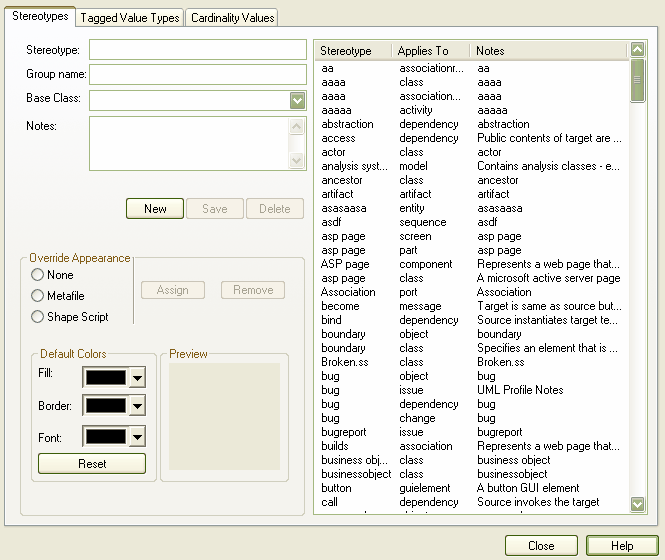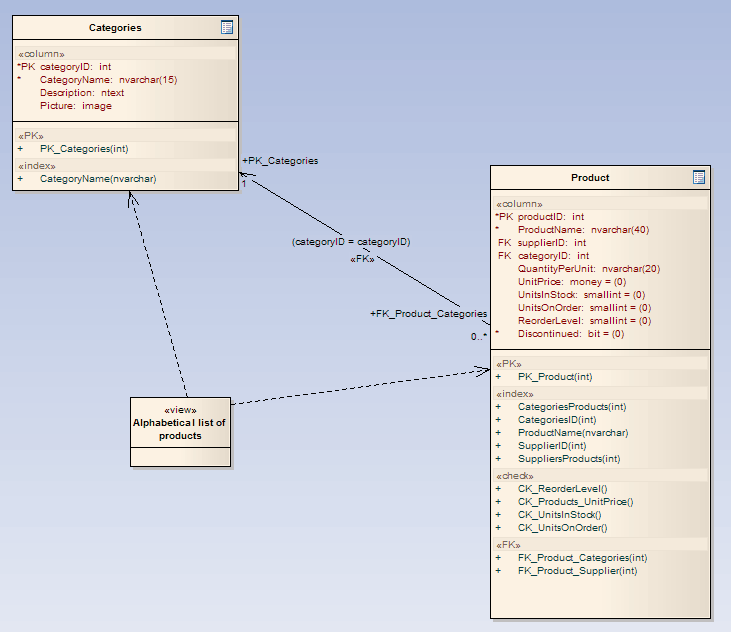Note: Views are currently supported for DB2, SQL Server, Firebird/Interbase, Informix, Ingres, Oracle 9i and 10g, MySQL, PostgreSQL, Sybase Adaptive Server Enterprise (ASE) and Sybase Adaptive Server Anywhere (ASA).
Create a View Class
To create a database view, follow the steps below:
| 1. | Select the menu option. The UML Types dialog displays, at the Stereotypes tab.
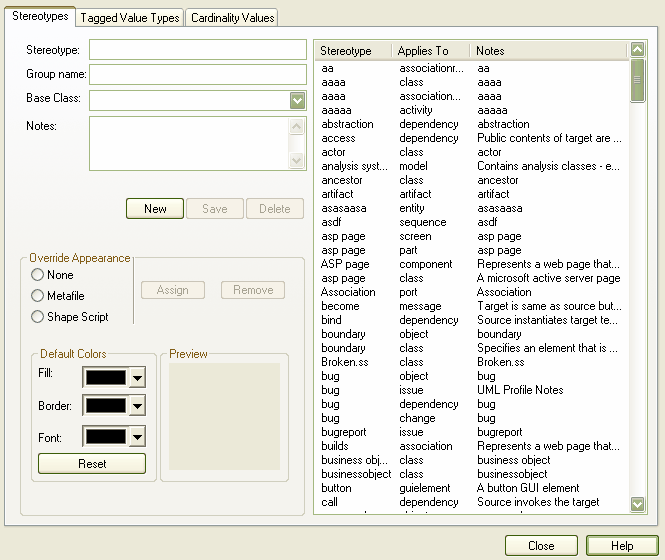
|
| 2. | Add a view stereotype as shown above, selecting class in the field. Select a suitable diagram. |
| 3. | Open the group on the Enterprise Architect UMLToolbox. |
| 4. | Click on the element in the list of elements and then click on the diagram. |
| 5. | In the Class Properties dialog, from the drop-down list select. |
| 6. | Enter a name for the view. |
| 7. | Click on the button to close the dialog. You now have a database view. |
| 8. | Open the Properties dialog again and from the drop-down list, select the target DBMS to model. The default database displays if it has already been set. |
Creating a View
| 1. | Create a Dependency link from the view Class to the table or tables on which the view depends. |
| 2. | On the view Properties dialog, select the View Detail tab and click on the |
| 3. | Enter the full view definition in the field. |
| 4. | Click on the button to save your definition. An example is shown below:
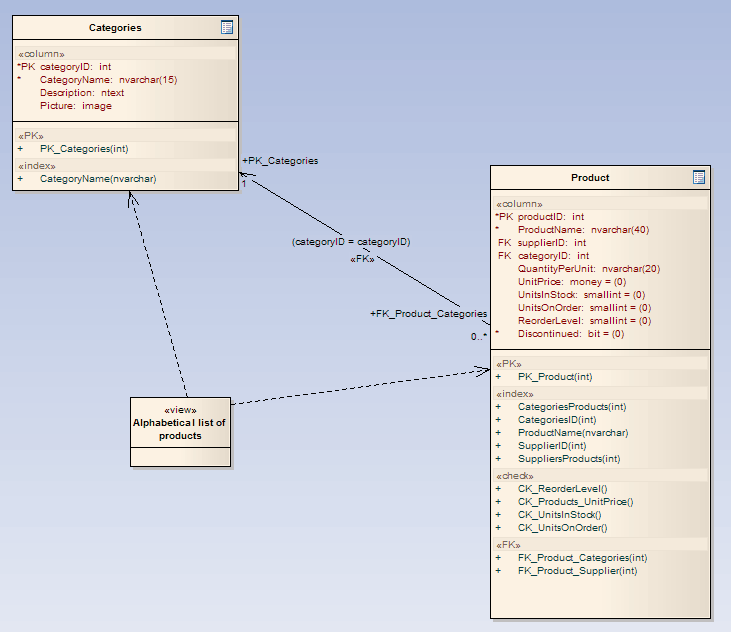 |