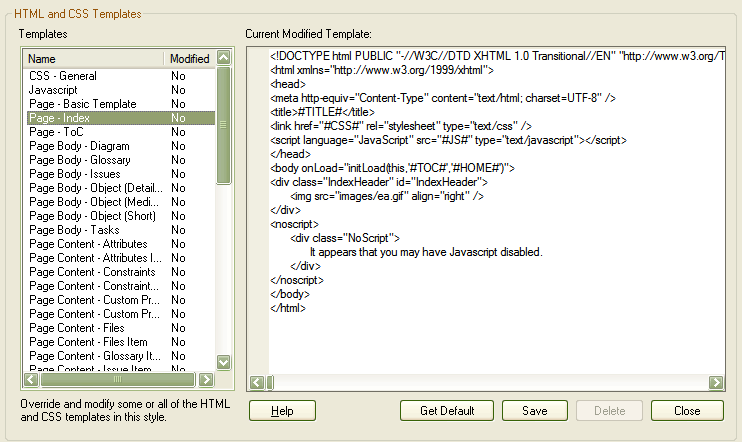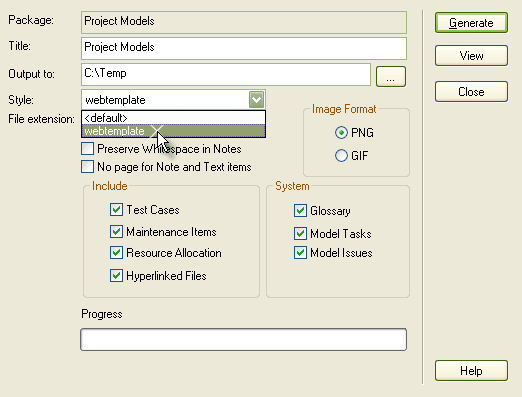The HTML and CSS Style Editor enables you to edit the HTML associated with various sections of the HTML Report facility in Enterprise Architect. You would typically use this functionality to customize a report's look and feel for your company or client.
To create or edit web style templates, follow the steps below:
| 1. | In the Resources window, expand the Templates folder. |
| 2. | To edit an existing template, expand the Web Style Templates folder and either double-click on the template name, or right-click and select the Modify HTML Style Template option from the context menu. The HTML and CSS Style Editor displays. See below for further details. |
| 3. | To create a new template, right-click on the Web Style Templates folder and select Create HTML Template from the context menu. Enter a name for the new template when prompted to do so. The HTML and CSS Style Editor displays. See below for further details. |
Tip: To delete a template, right-click on it and select Delete HTML Template from the context menu.
The HTML and CSS Style Editor (shown below) contains a list of all available HTML fragments for modification and customization.
Each fragment typically contains HTML plus one or more special tag names that Enterprise Architect replaces with information during generation. Currently you cannot alter the content within the tag names, but you can omit a complete tag by removing it, or alter its basic display properties in the surrounding HTML.
Special tag names are delimited by # characters - eg. #NOTES#
| · | Get Default retrieves the default Enterprise Architect template for the currently selected template item in the left hand list |
| · | Save saves your version of the template for this style only |
| · | Delete removes your modified version of the template, which causes Enterprise Architect to use the default template during report generation. |
To select a template during generation, use the Style drop list on the Generate HTML Report dialog. Once a style is selected, Enterprise Architect applies that to the current report. Select <default> for the inbuilt style.
Note: Each time Enterprise Architect generates the web report it overwrites these files, so you must back up your modified versions and copy them back in after every update.