Creating a Form in Design View
Although the form wizards are both powerful and useful, in many cases it's best to build a form from scratch, especially if you're building a form that's not bound to data. To create a form without using a wizard, follow these steps:
Click Forms in the Objects list. Double-click the Create Form in Design View icon or click New on the Database window toolbar to open the New Form dialog box and select Design View (the default choice). If you clicked New to open the New Form dialog box and your form will be bound to data, use the drop-down list in the New Form dialog box to select the table or query that will serve as the form's foundation (see Figure 11.1).
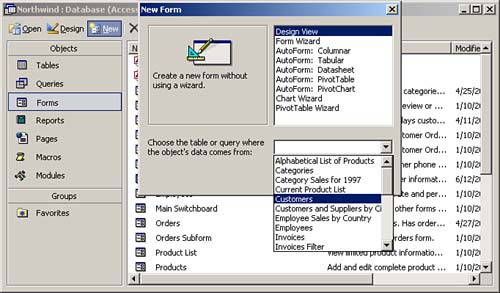
Click OK. The Form Design window appears (see Figure 11.2).
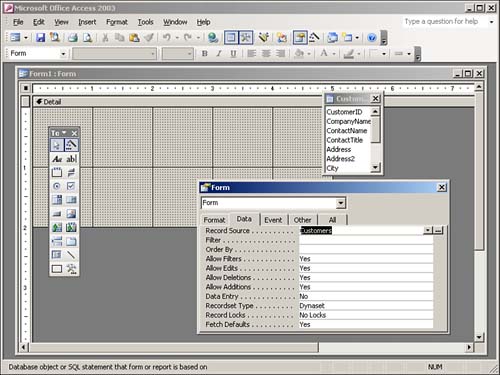
 | The easiest way to create a new form is by using a wizard. Hour 6, "Using Wizards to Create a Database," covers the process of creating a form with a wizard. |
 |