Sorting Query Results
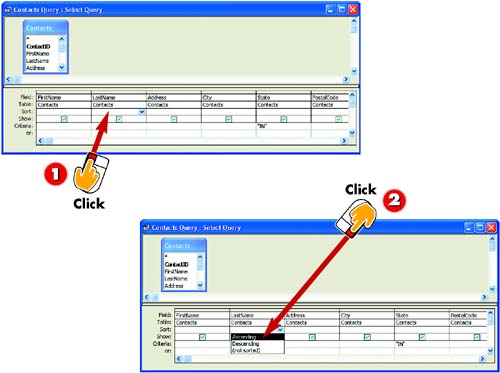
 | After you've entered your criteria, click in the Sort row under the field by which you want to sort. For example, to sort results by last name, click in the Sort row under the Last Name field. |
 | A down arrow appears. Click the down arrow and choose Ascending or Descending from the list that appears. |
|
In addition to selecting a set of records, you can optionally sort the records in a query using the Sort row. That way, you can view the results in the order you select. You can sort in ascending or descending order. |
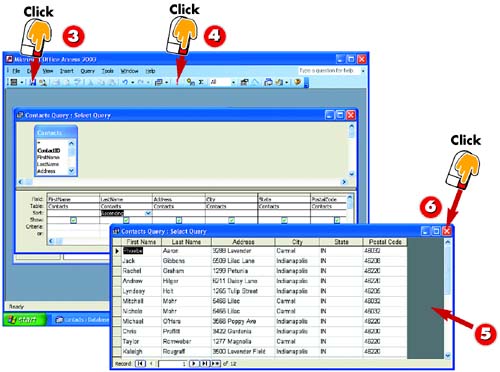
 | The sort order is entered. Click the Save button on the Standard toolbar in the main Access window to save the change you made to the query. |
 | Click the Run button to run the query. |
 | Access runs the query and displays the results, sorted in the order you selected (in this case, all clients in Indiana, sorted by last name). |
 | Click the Close button to close the query. |
|
Removing the Sort
You can remove the sort by clicking the down arrow in the Sort row and selecting (not sorted) from the list that appears. |
|
Starting Over
To clear the existing criteria and sort options, open the Edit menu and choose Clear Grid. |
|