The Audit View controls provide a variety of settings for controlling auditing and the display of audit records.

| · | The Refresh (Standard mode) or Load (Advanced or Raw modes) button reloads the Audit Tree, updated with any new audit results. |
| · | The Search button enables you to search through log items for a particular area. Log Items can be searched by Name, Type or GUID. The items are loaded and filtered with the current Sort By, Time Filter and Mode settings. If you refresh the Audit View, you must run the search again. |
| · | The Audit Settings button opens the Audit Settings dialog. |
Sort-by Panel
The Sort By panel enables you to select one of three display settings:
| · | Type - changes are grouped under element type (such as Class or Requirement), and then grouped under the changed element. |
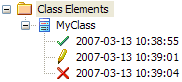
| · | User - changes are grouped under user name. The number of changes for each user is also displayed. Under each user name, changes are grouped as for the Type sort. |
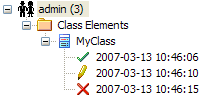
| · | Deletions - displays only deletions, shown in chronological order. If used with the Search button, this can be useful for recovering information on missing elements. |
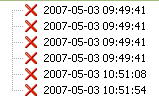
The Filter By Date/Time checkbox enables filtering by time periods, which you set using the Time Filter dialog; click on the Filter Settings button to display this dialog.
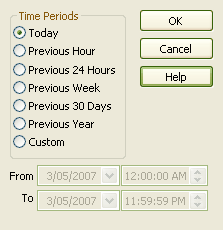
Select:
| · | Today - to display changes occurring today |
| · | Previous Hour - to display changes occurring in the last 60 minutes |
| · | Previous 24 Hours - to display changes occurring in the last 24 hours |
| · | Previous Week - to display changes occurring in the last 7 days |
| · | Previous 30 Days - to display changes occurring in the last 30 days |
| · | Previous Year - to display changes occurring in the last 365 days |
| · | Custom - to define your own time period, using the From and To fields. |
Note: The six pre-configured time periods automatically update when you click on the Refresh button. Custom periods are static and do not automatically update.
Changes that occur outside the filter period you select are not shown in the Audit View. Once you have set a filter period, it remains set if you deselect the Filter By Date/Time checkbox. The Custom time period, too, is retained so that you can re-use it or modify it later if required.
Status Text
Beneath the Filter By Date/Time checkbox, status text displays to show which mode has been selected, and which time filter is being applied to the data.
The Mode button enables you to change the mode of the Audit View. The button displays a drop-down menu from which you can select:
| · | Standard - to interact with the Project Browser |
| · | Advanced - to load large sets of log items |
Note: When in Advanced mode, a special Audit Settings group can be displayed in the Audit Tree. This records when Auditing has been enabled and disabled, along with who made the change, and the date and time of the change.
| · | Raw - to display all audit records without sorting (although any search and filtering you define still apply). Additional database information is displayed; this additional information might be unimportant. |
In Standard mode, Auditing is automatically synchronized with the Project Browser window.
When synchronized, and where changes have been made, the Audit View reflects your selection from the Project Browser window. If you click on:
| · | An element, the Audit View displays the history for that element |
| · | A package, the Audit View displays the history for that package and its immediate children (but not the contents of nested packages) |
| · | A diagram, the Audit View displays the history for that diagram and its contents (which could be drawn from a wide area of the Project Browser). |
Advanced Mode
In Advanced mode, you can load sets of audit data independent of the Project Browser. These sets of data display all significant changes, but you can reduce the selection by filtering by time or by running a search. Advanced mode also displays:
| · | changes to the Audit Settings |
| · | when Audit Operations are executed |
| · | security changes (which can be browsed in the same way as other changes). |
Raw Mode
In Raw mode, all data recorded by auditing is displayed in chronological order. This enables you to see a progression of changes, which can be especially useful in determining date-time inconsistencies. Search and filters can still be applied, enabling you to view all of today?/span>s changes in order, or all changes for a particular element in order, or both.
Note: Some information displayed in Raw mode might be insignificant or only in machine-readable format.


