It is possible to change the timing details of a Message in a Sequence diagram by right-clicking on the Message connector and selecting the Timing Details menu option. The Timing Details dialog displays.
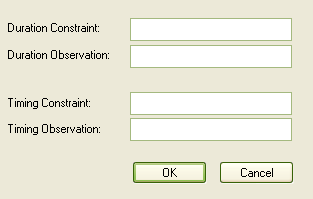
Complete the fields on this dialog as follows:
Field |
Description |
Duration Constraint |
Indicates how long to wait before the message is sent, after the previous change in state or message receipt. |
Duration Observation |
Indicates the interval of a particular state, begun from message receipt. |
Timing Constraint |
Indicates the time taken to transmit a message (e.g. t..t+3). |
Timing Observation |
Indicates when the message was sent. |
In the diagram below, on the Open Order Message:
| · | Duration Constraint has been set to 0...13 |
| · | Timing Constraint has been set to t...t+3. |
On the Get Cart Message:
| · | Duration Observation has been set to 20 Sec Wait |
| · | Timing Observation has been set to t+now. |
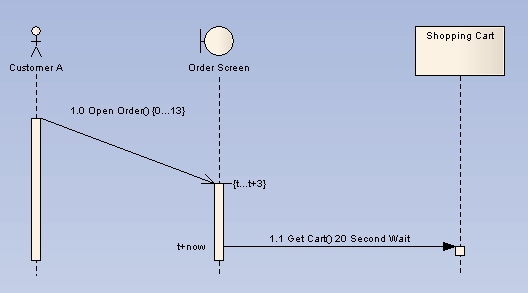
By typing a value in the Duration Constraint field, you enable the Message angle to be adjusted. After clicking on the OK button on the Timing Details dialog, click on the head of the Message connector and drag the connector up or down to change the angle. You cannot extent the angle beyond the life line of the connecting sequence object or create an angle of less than 5 degrees.
See Also


