Sequence elements in a Sequence diagram have Activation rectangles drawn along their lifelines. These rectangles describe the time the element is active during the overall period of processing. This visual representation can be suppressed by right-clicking the Sequence diagram, and selecting the Suppress Activations menu option.
In general, Enterprise Architect calculates the period of activation for you, but in some cases you might want to fine tune the rectangle length. There are several context menu options on a sequence message that you can use to accomplish this. To access the following context menu, right-click on the message and select the Activations menu option.
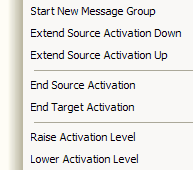
| · | Start New Message Group: Starts off a new round of processing in the current diagram. This enables you to describe more than one processing scenario in a single diagram. |
| · | Extend Source Activation Down: Forces an element to stay active beyond the normal processing period. This could be used to express an element that continues its own processing concurrently with other processes. |
| · | Extend Source Activation Up: Force an element's activation upwards. |
| · | End Source Activation: Truncates the activation of the source element after the current message. This is useful for expressing an asynchronous message after which the source element becomes idle. |
| · | End Target Activation: Ends a Forced Activation started by the Extend Source Activation options. |
The Raise Activation Level and Lower Activation Level options display on the context menu only where their use is appropriate. For example, after a self-message the next message starts by default at a lower activation level but the Raise Activation Level command displays on the context menu to enable you to raise its level.
A more convenient way to change activation levels is directly on the diagram. Whenever appropriate, left and/or right arrows display on specific connectors. In the following diagram, see connector 1.3. Click on the arrow to raise or lower the activation level.
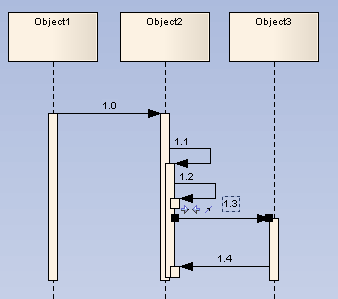
Note: Program flow can more accurately be depicted with nested activation levels for callback messages.
See Also


