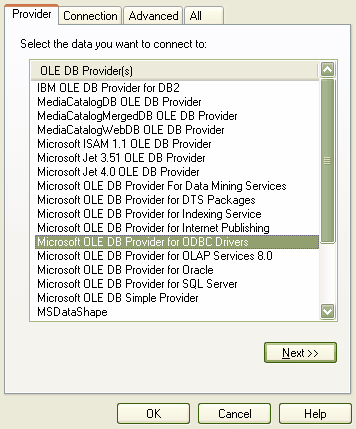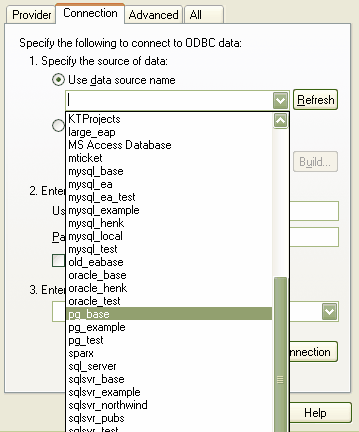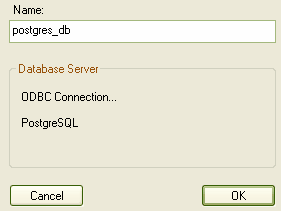Note: This feature is available in the Corporate edition only.
In order to use a PostgreSQL data repository, you must connect to it in Enterprise Architect first. Before connecting to the repository, you must have set up a PostgreSQL ODBC driver. To connect to a PostgreSQL data repository in Enterprise Architect, follow the steps below:
| 2. | Click on the (Browse) button, as you normally would to browse for a project. As you have selected the checkbox, the Data Link Properties dialog displays instead of the Browse Directories dialog.
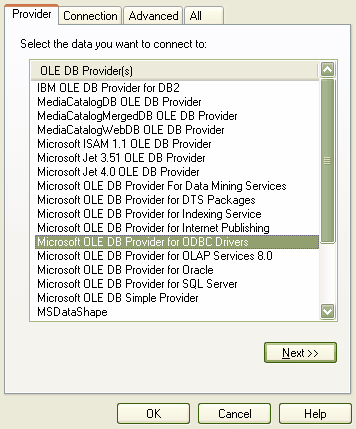
|
| 4. | Click on the button. The Connection tab displays.
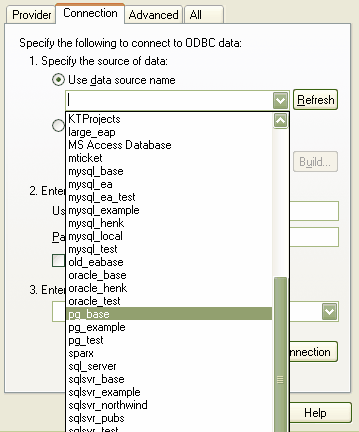
|
| 5. | Click on the drop-down arrow and, from the list, select the ODBC driver you have set up to connect to your PostgreSQL repository. |
| 6. | Click on the button to confirm that the details are correct. |
| 7. | If your test succeeded, click on the button. |
| 8. | If your test did not succeed, revise your settings. |
| 9. | After you have clicked on the button, the Connection Name dialog displays. Give the connection a suitable name so that you can recognize it in the Recently Opened Projects list on the Open Project dialog.
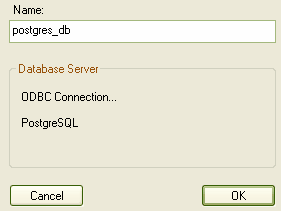
|
| 10. | Click on the button to complete the configuration. |