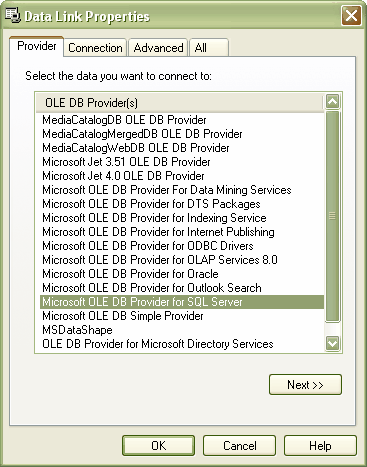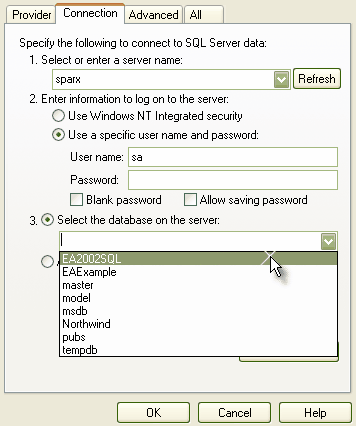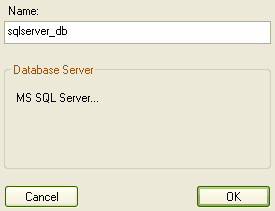Note: This feature is available in the Corporate edition only.
Before you can use a SQL Server data repository, you must connect to it in Enterprise Architect. To connect to your SQL Server data repository in Enterprise Architect, follow the steps below:
| 2. | Click on the [] (Browse) button, as you normally would to browse for a project. As you have selected the checkbox, the Data Link Properties dialog displays instead of the Select Enterprise Architect Project to Open dialog.
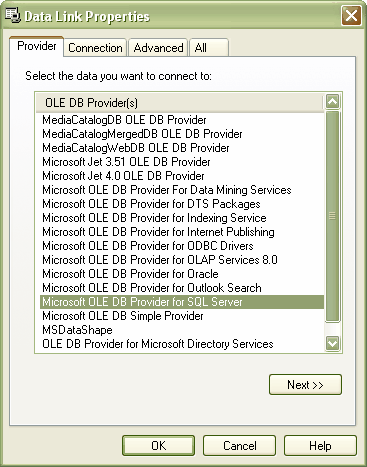
|
| 4. | Click on the button. The Connection tab displays.
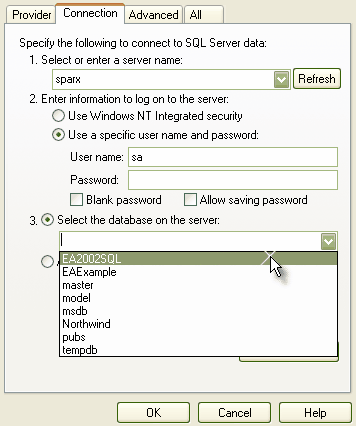
|
| 5. | Type in the server details, including , and . |
| 6. | Click on the option and on the drop-down arrow. From the list, select the model to connect to. |
| 7. | Click on the button to confirm that the details are correct. |
| 8. | If the test succeeds, click on the button. If the test does not succeed, revise your settings. |
| 9. | When you click on the button, the Connection Name dialog displays.
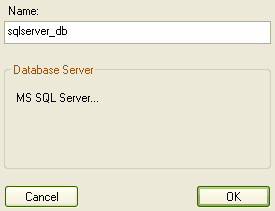
|
| 10. | In the field, type a suitable name for the connection so that you can recognize it in the list on the Open Project dialog. |
| 11. | Click on the button to complete the configuration. |