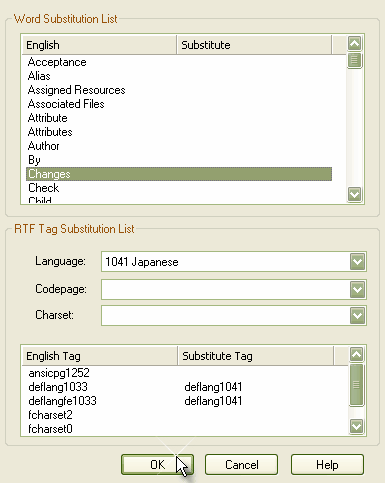If you export RTF-format documents from Enterprise Architect in languages other than English, you can customize the standard set of keywords that Enterprise Architect uses when generating RTF. This makes it much easier to generate documentation appropriate to your country or locale.
You can also customize the codepage, default language ID and character set to use. To do this, you must set up a list of word substitutions. For instance, where Enterprise Architect would include the word Figure, you can specify another word to replace it that is either in your language or more meaningful to your readers.
To Set Up Substitutions
| 2. | In the Language panel (bottom left of dialog) click on the button. The Customize RTF Language dialog displays.
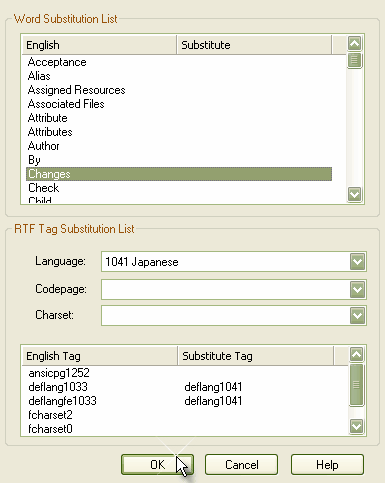
|
| 3. | Double-click on an item to set or clear its word. |
| 4. | When you have finished, click on the button. |
To Set Up Codepage and Character Set
| 1. | From the drop-down lists in the , and fields, select the language, codepage and character set that most closely match your location. |
| 2. | If required, modify the by double-clicking on each and manually setting the value (for advanced use only). |
| 3. | To clear the substitution list, double-click on each item in turn and delete the substitute value. |
| 4. | When you have completed the settings, click on the button to save them. |
Now when you generate RTF documents, the substitute tags are used in the output.
Tip: Although intended for languages other than English, you can also tailor the look and feel of the RTF documents by substituting your keywords for the default ones used by Enterprise Architect.