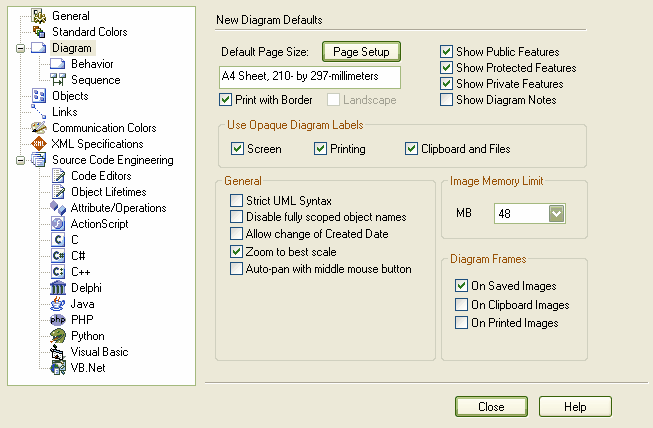The New Diagram Defaults page of the Options dialog enables you to configure overall options for new diagrams and general diagram behavior.
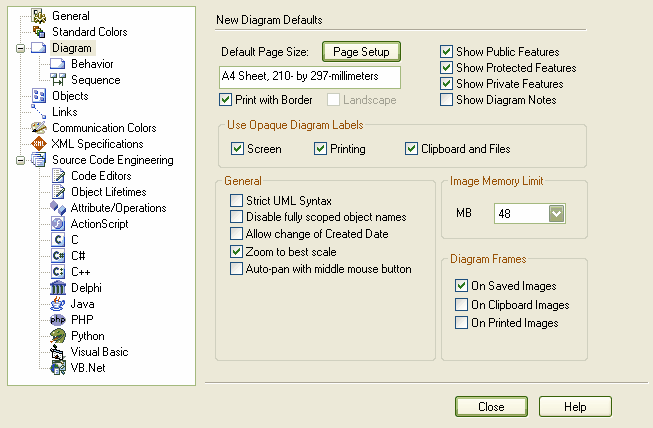
Diagram Settings:
| · | - Default page size for new diagrams. Change this using the Page Setup dialog |
| · | - Select to print pages with a border. |
| · | - If selected, pages print in landscape orientation. This checkbox is controlled from the Page Setup dialog. |
| · | - Set the default visibility of class features. |
| · | - Set default visibility of details on new diagrams - details include diagram name, package, version and author. |
| · | - Screen and Printing are best, Clipboard and images might not be desirable. |
| · | - Enforces when adding new connectors and other structures. |
| · | - Use this when an element is in a diagram but not in its home package. A scoped name might resemble "MyClasses::foo" , the '::' character indicating the class is within another namespace. |
| · | -Select to enable the creation date on the Diagram Properties dialog to be altered. |
| · | - If this box is checked, the diagrams fit neatly to screen. |
| · | - Turns on auto-panning using the middle mouse button. With this option off, a different type of panning is used with the middle mouse button. |
| · | - Used when generating images for RTF or HTML and when saving images to file. It is important when you have very large diagrams, as it affects the point at which Enterprise Architect starts to scale down the image - a low memory setting means it scales the image sooner. |