Bookmarks are small red triangles that display above elements in diagrams when the element has been 'bookmarked'. A bookmark is a visual clue that something is different about an element; the meaning is up to you.
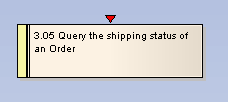
Tip: The Search dialog also enables searching based on bookmarked elements.
You can bookmark an element manually by pressing [Shift]+[Spacebar].
Bookmark Multiple Elements
You can also bookmark all elements in a folder (and their children) using the Manage Bookmarks dialog. Right-click on the parent package in the Project Browser window and select the Bookmarks menu option.
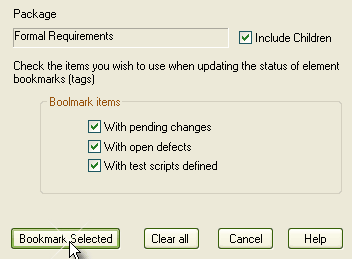
This dialog enables you to automatically bookmark elements with changes, with defects or with test scripts defined. This is useful to highlight elements that have additional project information or, alternatively, those elements that do not.
You can click on the Clear All button to clear all elements in the current tree of bookmarks.


