You can create both notes and text on a diagram; the two are slightly different.
Create a Note
To create a note, follow the steps below:
| 1. | Right-click on the background of a diagram. The context menu displays. |
| 2. | Select the Create Element or Connector | Common | Note menu option. |
| · | If you have the Edit Object On New checkbox deselected, the Note element displays on your diagram; type your note text directly within the Note element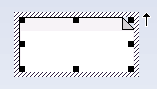 |
| · | If you have the checkbox selected, the Notes Window displays; type your text in that window and click on the OK button.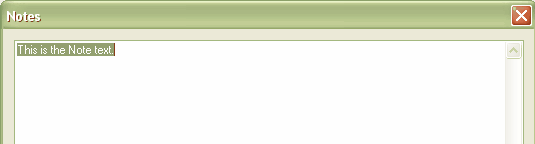 |
The Note text displays in the Note element.
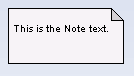
Create Text
To create text, follow the steps below:
| 1. | Click on the New Text Element icon in the UML Elements toolbar, and click on the diagram. The Notes window displays.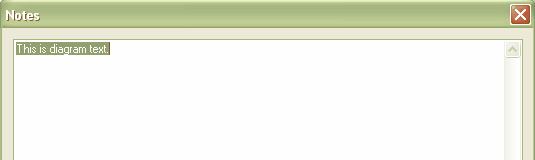 |
| 2. | Type your text, then click on the OK button to save it. |
Your text displays on the diagram in the following format, with no border:
![]()


