When configuring custom tools in Enterprise Architect, you can specify a file to be opened by the external application.
Select the Tools | Customize menu option. The Customize dialog displays; click on the Tools tab. Now you can:
| · | Specify a custom tool (application) using the Command field |
| · | Define a file to open or parameters to pass to this application, using the Arguments field. |
Example 1
This example opens the file c:\Temp\Customer Account.cls using Wordpad. If you save from within Wordpad the initial directory is c:\Temp.
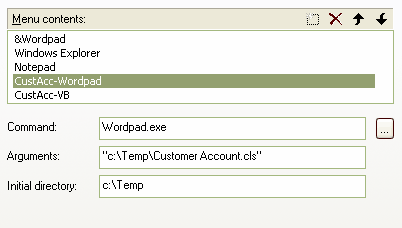
Tip: If there are any spaces in the paths in the Command, Argument or Initial Directory fields, you must enclose the whole path in double quotes. For example: "c:\Temp\Customer Account.cls" must have quotes but c:\Temp\CustomerAccount.cls does not have to have quotes.
Example 2
This example opens the file c:\Temp\Customer Account.cls using VB. As VB is not installed with the operating system, the whole file path for VB must be included in the Command field; you can select this using the [...] (Browse) button to locate the VB executable. If you save from within VB the initial directory is c:\Temp.



