The RTF Document Options dialog enables you to set the filter and order the elements. You can open this dialog from two different places; the start point affects the persistence of options selected:
| 1. | If you open this dialog by clicking on the Generate Options button on the Generate RTF Documentation dialog, you can create filtering settings for the current document set to be run. Selections are non-persistent, and are reset when you select a different template. |
| 2. | If you open this dialog by clicking on the File | Document Options menu option on the RTF Style Template Editor dialog, settings made here are saved with the template as the default settings for any run of this report. |
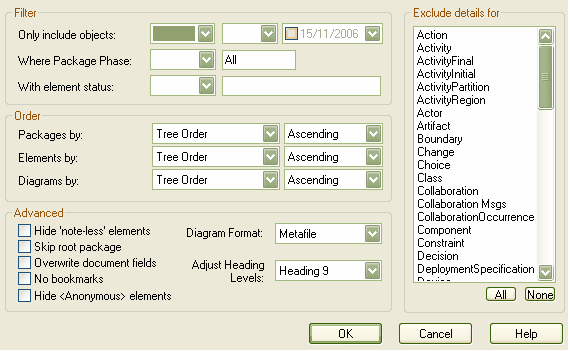
The RTF Document Options dialog has the following fields:
Field |
Description |
Only include objects |
Enables you to filter elements according to date created or modified. |
Where Package Phase |
Enables you to filter elements according to the value of the Package Phase field. |
With element status |
Enables you to filter elements according to status. |
Packages by |
Orders packages in the generated documentation in either ascending or descending order of Name, Tree Order, Modified Date or Created date. |
Elements by |
Orders elements in the generated documentation in either ascending or descending order of Name, Tree Order, Modified Date or Created date. |
Diagrams by |
Orders diagrams in the generated documentation in either ascending or descending order of Name, Tree Order, Modified Date or Created date. |
Hide 'note-less' elements |
Excludes all elements without notes from the documentation. |
Diagram Format |
Sets the diagram format for the images included within the documentation to either Metafile or Bitmap. |
Skip root package |
Excludes the parent package from the documentation and includes only the child packages. |
Overwrite document fields |
When this option is unchecked, fields defined in a document section are generated with the appropriate values populated in these fields. Selecting the option replaces the fields with actual text. |
No bookmarks |
Stops RTF bookmarks being inserted into the generated document. |
Hide <Anonymous> elements |
Select the checkbox to hide anonymous elements in the documentation. |
Adjust Heading Levels |
Enables the RTF Generator to automatically adjust template headings based on the model depth. |
Exclude details for |
Excludes all elements of the selected type or types to be excluded from the generated document. |
Click on the OK button to save your changes.


