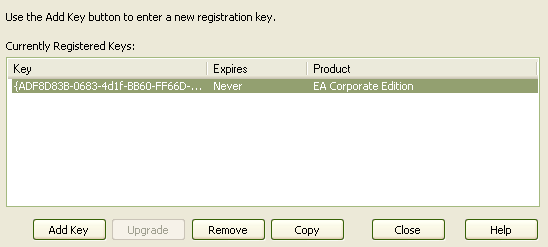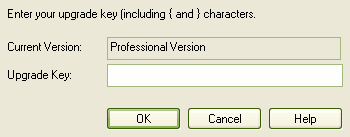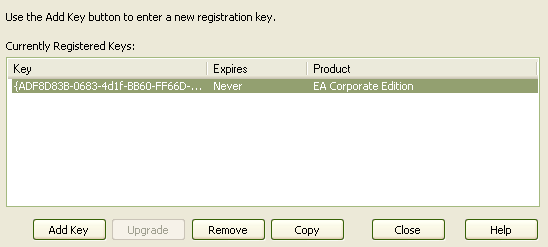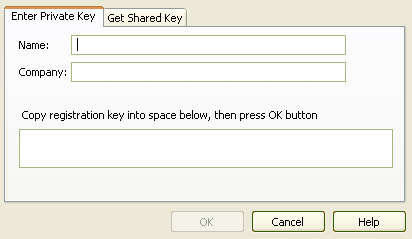Enterprise Architect comes in three editions: Desktop, Professional and Corporate. If you are using the Desktop or Professional edition, you can upgrade your license at a future date. You can do this by purchasing an upgrade key from Sparx Systems (see the Sparx Systems website for purchase details).
An upgrade key is a special key that upgrades an existing license to a higher edition. Once you have purchased and received the appropriate key, use the following procedures to unlock additional features. The procedure for Enterprise Architect version 7.0 and later releases differs from the procedure for earlier releases.
Note: The Lite version and the Trial version cannot be registered or upgraded. If you have purchased Enterprise Architect, you must download the registered version from www.sparxsystems.com/securedownloads/easetupfull.exe before you can enter your registration key.
Tip: Once you have successfully completed the upgrade, go to . Copy the registration key shown and store it somewhere safe; this is a key to the full license of the edition you have upgraded to. If you ever have to reinstall Enterprise Architect, you can register it with this key, so you won't have to go through the upgrade process again.
Upgrade Enterprise Architect Version 6.5 and Earlier
To upgrade from one license edition to another, follow the steps below:
| 1. | Make sure you have a valid upgrade key purchased from Sparx Systems; you typically receive this in an email or PDF format. |
| 2. | Open Enterprise Architect. |
| 3. | Select the menu option. The License Management dialog displays
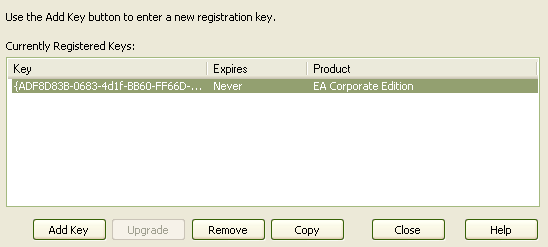
|
| 4. | Click on the button or the button to enter a new license key. |
| 5. | If you selected the option, the Add Registration Key dialog displays. Enter the key you received for the upgraded edition of Enterprise Architect, including the and bracket characters (use copy and paste from an email to avoid typing mistakes). |
| 6. | If you selected the option, the Upgrade Key dialog displays. Enter the key you received for the upgraded edition of Enterprise Architect, including the and bracket characters (use copy and paste from an email to avoid typing mistakes).
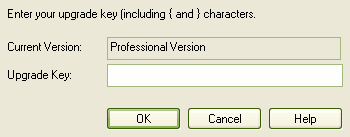
|
| 7. | Click on the button. If the key is valid, Enterprise Architect modifies the field to reflect the upgrade. |
| 8. | Close Enterprise Architect and restart to enable the unlocked features. |
Upgrade Enterprise Architect Version 7.0 and Later
To upgrade from one license edition to another, follow the steps below:
| 1. | Make sure you have a valid upgrade key purchased from Sparx Systems; you typically receive this in an email or PDF format. |
| 2. | Open Enterprise Architect. |
| 3. | Select the menu option. The License Management dialog displays.
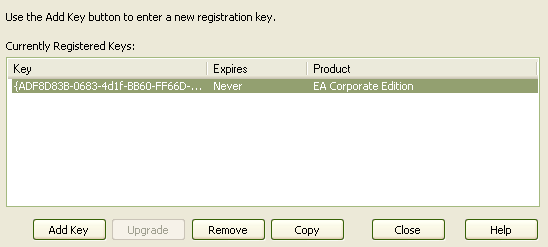
|
| 4. | Click on the button; the Add Registration Key dialog displays
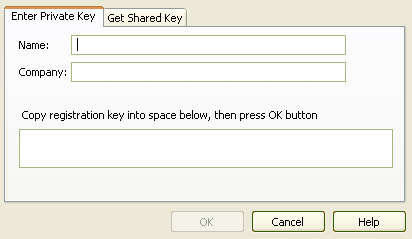 |
| 5. | In the and fields, type your name and company name. |
| 6. | To avoid typing mistakes, copy the key you received for the upgraded edition of Enterprise Architect - including the and bracket characters - from the email and paste the key into the field. |
| 7. | Click on the button. Enterprise Architect displays a Registration succeeded ?/span> Thank you for purchasing Enterprise Architect Professional Edition message. |
| 8. | Click on the button, and then on the button to continue working in Enterprise Architect. |