You can access MDG Technologies in folders and websites remote from Enterprise Architect.
If you have not already identified the location of the MDG Technology, you must first do this. You can then select the MDG Technology for use.
Later, if you have no further use for the MDG Technology, you can remove it from the list of identified MDG Technologies.
Note: If you add or remove remote MDG Technologies, you must restart Enterprise Architect to show them on or remove them from list on the MDG Technologies dialog.
Identify Remote MDG Technology
To specify the location of the MDG Technology to access, follow the steps below:
| 1. | Select the Settings | MDG Technologies menu option. The MDG Technologies dialog displays. |
| 2. | Click on the Advanced button. The MDG Technologies - Advanced dialog displays.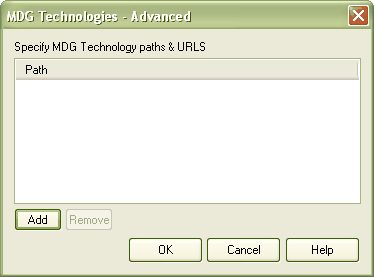 |
| 3. | Click on the Add button. A short context menu displays, offering the options: |
| · | Add Path |
| · | Add URL. |
| 4. | To specify an MDG Technology in a directory folder, select the Add Path option. The Browse for Folder dialog displays. |
Browse for the MDG Technology folder, click on it, and click on the OK button. Go to step 6.
| 5. | To specify an MDG Technology on a web site, select the Add URL option. The Input dialog displays. In the Enter Value field, type or copy-and-paste the MDG Technology URL. Click on the OK button. |
| 6. | The folder path or URL for the MDG Technology displays in the Path panel. |
To access a remote MDG Technology listed in the MDG Technologies - Advanced dialog, double-click on the folder path or URL.
To remove an MDG Technology listed in the MDG Technologies - Advanced dialog, click on the folder path or URL and click on the Remove button. The path or URL is deleted.


