You use the MDG Technologies dialog to manage the MDG Technologies available and accessible to Enterprise Architect users. To display this dialog, select the Settings | MDG Technologies menu option.
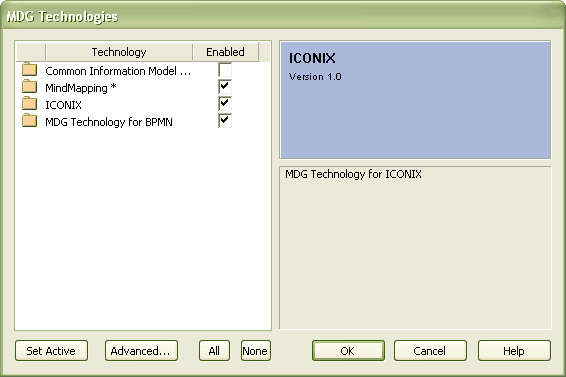
The MDG Technologies dialog lists the technologies held in the Enterprise Architect Install directory (available in all models), and those imported into the Resources window for the current model.
Enable and Disable MDG Technologies
All MDG Technologies listed can be made available (enabled) or removed from use (disabled). To enable or disable a Technology, click on its Enabled checkbox.
When an MDG Technology is enabled, three things happen:
| · | The MDG Technology is added to the list of available options in the profile field of the Default Tools toolbar, so that you can apply the interface profiles of the MDG Technology |
| · | At least one set of Toolbox pages for the MDG Technology is automatically added to the Enterprise Architect UML Toolbox; you can access the added Toolbox pages through the More Tools menu |
| · | Any MDG Technology-specific diagram templates are added to the New Diagram dialog for selection; when selected, these display the diagram-specific Toolbox pages. |
Note: Whilst you have to enable an imported MDG Technology to access its Toolbox groups and interface profile, you do not have to enable it in order to drag its objects from the Resources window onto diagrams.
You can quickly enable or disable all the listed MDG Technologies by clicking on the All or None buttons.
Set as Default
You can make an MDG Technology the default interface to Enterprise Architect. Depending on the MDG Technology selected, this can change the way Enterprise Architect windows are displayed and override the Enterprise Architect UML Toolbox pages with pages specific to that Technology.
To set an MDG Technology as the default interface, click on it in the Technology panel and click on the Set Active button.
This displays an asterisk against the MDG Technology name in the Technology panel, and selects the MDG Technology in the profile field of the Default Tools toolbar. If the MDG Technology has not been enabled, this also enables it.
MDG Technologies Outside Enterprise Architect
The MDG Technologies dialog lists technologies that have been loaded into the Enterprise Architect install directory or imported into the Resources window. You can also add MDG Technologies in folders and websites remote from Enterprise Architect. To do this, click on the Advanced button. See Access Remote MDG Technologies.


