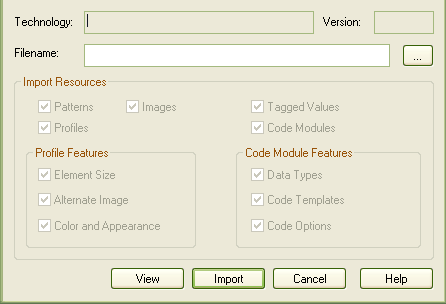To import an MDG Technology you must have a suitable MDG Technology XML file. If the MDG Technology includes references to any metafiles, they should be in the same directory as the MDG Technology XML file.
An imported MDG Technology is available only within the model into which it has been imported, not in every model you have in Enterprise Architect. If you want the MDG Technology to be available across all your models, download it into the Enterprise Architect install directory.
Import an MDG Technology
To import an MDG Technology, follow the steps below:
| 1. | Select the menu option. The Import Technology dialog displays.
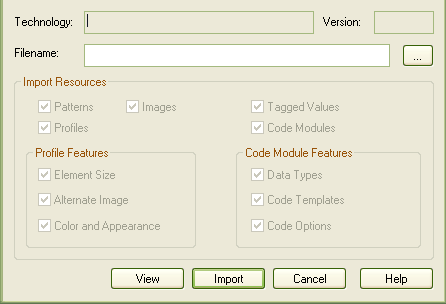
|
| 2. | In the field, type the path and filename of the MDG Technology file to import, or browse for it using the button. |
Note: When you enter the filename, the MDG Technology name displays in the field and the option checkboxes become available. Any options that remain grayed out indicate that no examples of that type exist in the MDG Technology XML file.
| 3. | All option checkboxes default to selected. Clear those against resources you do not want to import, and leave selected the checkbox against each of the resources to import. Leave selected: |
| · | , to import patterns, if they exist |
| · | , to import profiles, if they exist |
| · | , to import the element size attributes |
| · | , to import the metafile image |
| · | , to import Tagged Values |
| · | , to import the color (background, border and font) and appearance (border thickness) attributes |
| · | , to import the various languages associated with the technology, if they exist |
| · | , to import the data types |
| · | , to import the code templates, if they exist |
| · | , to import the options that include items such as default file extensions and default file paths. |
If the MDG Technology already exists, Enterprise Architect displays a prompt to overwrite the existing version and import the new one.
Once the import is complete, the MDG Technology is listed in the MDG Technologies folder of the Resources window, and in the MDG Technologies dialog.