The Constraints tab of the element Properties dialog is shown below.
Elements can have associated constraints placed on them. These are conditions under which the element must exist and function. Typical constraints are pre- and post- conditions, which indicate things that must be true before the element is created or accessed and things that must be true after the element is destroyed or its action complete.
Use the Specify Feature Visibility function to show constraints for an element on the diagram directly (it is also possible to show inherited constraints in this way).
Adding Constraints to a Model Element
To add constraints to a model element, follow the steps below:
| 1. | Open the element Properties dialog. |
| 2. | Select the Constraints tab.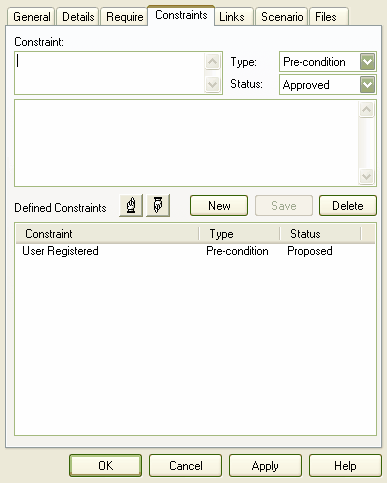 |
| 3. | In the Constraint field, type the name of the constraint. |
| 4. | In the Type and Status fields, click on the drop-down arrow and select the appropriate constraint type (Pre-condition, Post-condition or Invariant) and status. |
| 5. | In the larger text field, type any additional notes required. |
| 6. | Click on the Save button. |
Constraints are used in conjunction with responsibilities to define the conditions and rules under which an element operates and exists.


