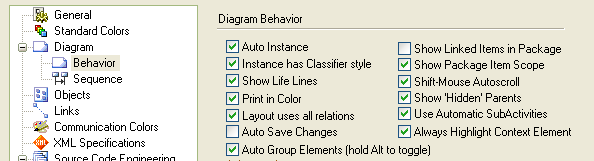When you drag an element from the Project Browser onto a diagram, for some elements there are two possible paste options. Elements that are classifiers and support instances of themselves at runtime can be dropped either as a link to the classifier itself, or as a new instance of the classifier.
The example below shows a linked element on the left (a Node) and an instance of the Node on the right. Note that the Node instance is drawn like a simple element with the :<ElementName> displayed. If you name your instance it displays <InstanceName>:<ElementName>
If you are working on an instance diagrams, such as a Communication diagram, you might want to quickly drag and drop classes and elements from the browser onto a diagram as an instance of the classifier. If you are working in a Class diagram, you might see drop links to the classifier itself. There are a couple of settings available to simplify this process.
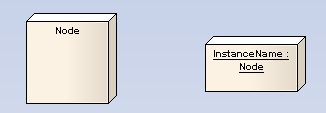
Note: Enterprise Architect displays a warning about this behavior (see below), indicating what is happening. Select the Hide this message in future checkbox to prevent this message displaying again.
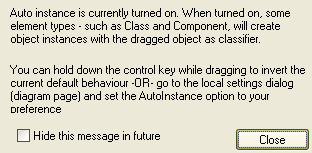
There are two important things to remember here:
| · | Hold down [Ctrl] while dragging and dropping an element into a diagram (see Pasting from the Project Browser window) |
| · | Hold down either [Ctrl] or [Shift] to select multiple elements into a diagram (See Pasting Multiple Elements from the Project Browser window). |
To change the default behavior, select the Diagram Behavior page of the Options dialog (select the Tools | Options | Diagram | Behavior menu option). To enable or disable Auto Instance, select or clear the Auto Instance checkbox. Remember: pressing [Ctrl] inverts the current default.