When you create an element and connect it to another element, you usually have to define various characteristics of both the element and the connector to identify the purpose and function they represent. You do this using a Properties dialog.
Enterprise Architect is initially configured to display the Properties dialog automatically when you create an element or connector, but it is easy (and often convenient) to turn the dialog display off. If the default display has been turned off, you can display the dialog by:
| · | double-clicking on the element or connector in the diagram or |
| · | right-clicking on it in the Project Browser and selecting the Properties menu option. |
Properties dialogs vary between element types and between elements and connectors but, as you saw when you created your first element, they look something like this:
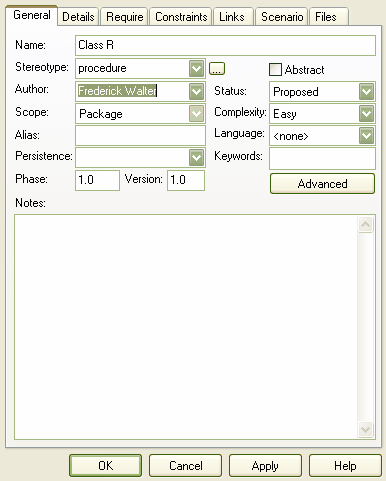
When you create elements, Enterprise Architect automatically names and numbers them by type - for example, Class1, Class2 - so you should at least change the Name field to more easily identify each element.
See the Element Properties topic for a full description of the element Properties dialog.
Enterprise Architect does not automatically name connectors, but for many connector types you should provide a name that describes the purpose of the connection.
See the Connector Properties topic for a full description of the connector Properties dialog.
So far you have been using the Project Browser and Diagram View to develop your project. At this point you should find out a bit more about the other facilities of the Enterprise Architect User Interface.
When you have finished exploring the User Interface topics, go to Quick Start - Project Tasks to identify areas of Enterprise Architect that provide particular support for your job role.


