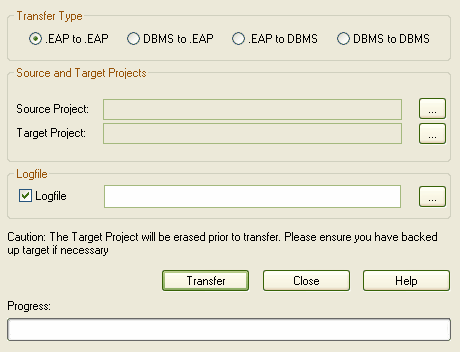Before you set up Enterprise Architect for use with PostgreSQL, we recommend you run the project integrity check tool (select the menu option) on the base project to upsize to PostgreSQL. This ensures your data is clean before uploading.
Note: You cannot move a model from a source .EAP file of a version earlier than 3.5.0.
Warning: Before proceeding, ensure MDAC 2.6 or 2.7 is installed on your system.
Upsizing Your Database
There are three stages to upsizing your database for PostgreSQL. Work through them in the order defined below:
Stage One: Install PostgreSQL Components
| 1. | Install PostgreSQL, version 7.3.2 or higher. |
| 2. | Install psqlODBC, version 7.03.01.00 or higher. |
| 3. | Create a suitable ODBC Data Source to point to your new database. |
Note: See Set up a PostgreSQL ODBC Driver.
Stage Two: Configure the Database
| 1. | From the PSQL command line, or using a tool such as EMS PostgreSQL Manager, load the Postgres_Basemodel.sql file. This is available to registered users on the Corporate edition Resources page of the Sparx Systems website. |
| 2. | Run the script to create all required data structures. |
Note: See Create a New PostgreSQL Repository.
You now have an empty database and can transfer an existing model into the server.
Stage Three: Transfer the Data
| 1. | Open Enterprise Architect (click on the button on the Open Project screen to open with no project loaded). |
| 2. | Select the menu option. The Project Transfer dialog displays.
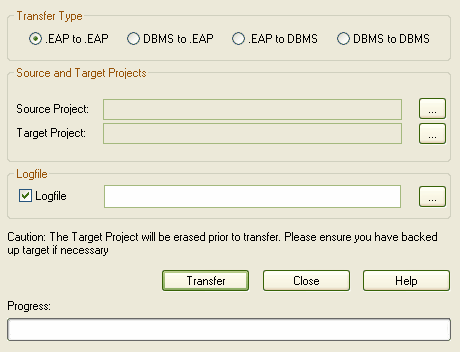
|
| 3. | In the Transfer Type panel, select . |
| 4. | In the field, type or select .EAP file to upsize to PostgreSQL. |
| 5. | At the right of the field, click on the [] (Browse) button. The Datalink Properties dialog displays. |
| 6. | Select from the list, then click on the button. |
| 7. | In the field, click on the drop-down arrow and select the ODBC Data Source you configured to point to your new database. |
Note: See Connect to a PostgreSQL Data Repository for more information.
| 9. | If required, select the checkbox and type a path and filename for the data transfer log file. |
| 10. | Click on the button to begin the data transfer process. |
When the process is complete, you have upsized your model to PostgreSQL and can now open it from Enterprise Architect.