To set up an SCC version control configuration, you must:
| · | Set up the source code control provider with SCC, and |
| · | Connect the Enterprise Architect model to version control with SCC. |
Set Up the Source Code Control Provider with SCC
To set up the third-party source code control provider, see the documentation provided with that application. A repository must be set up using the SCC provider and access to that repository must be available to all intended users.
Connect an Enterprise Architect Model to Version Control with SCC
To connect an Enterprise Architect model to version control, follow the steps below:
| 1. | Open or create the Enterprise Architect model to place under version control. |
| 2. | Select the Project | Version Control | Version Control Settings menu option. The Version Control Settings dialog displays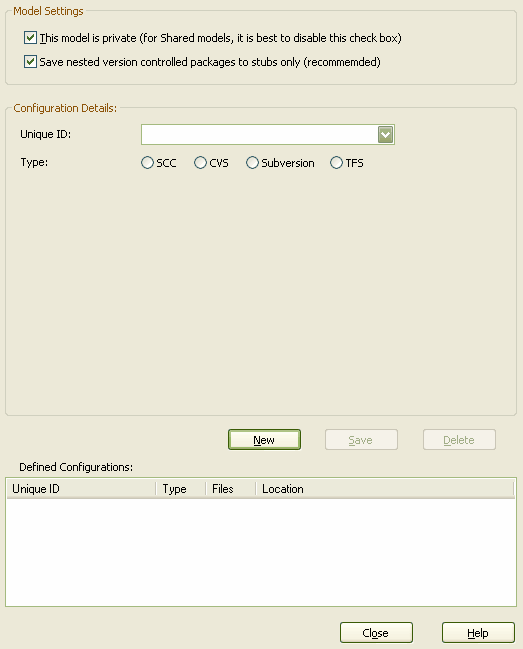 . . |
| 3. | Click on the New button. |
| 4. | In the Unique ID field, type a suitable name. Click on the SCC radio button. |
| 5. | To the right of the Local Project path field, click on the Select Path... button. The Browse for Folder dialog displays.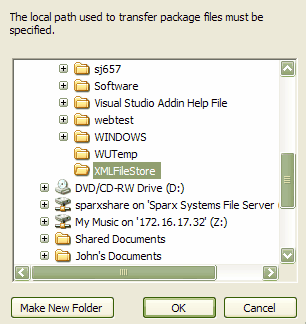 |
| 6. | Locate and click on the local folder in which to keep local working copies of the XML files to be stored in the Version Control repository. |
| 7. | Click on the OK button. The Select SCC Provider dialog displays.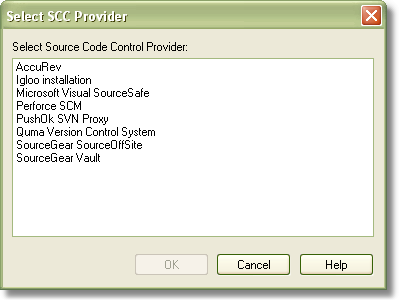 |
| 8. | Click on an SCC provider, and click on the OK button to return to the Version Control Settings dialog. |
| 9. | Click on the Save button to save the configuration you have defined. The SCC provider is likely to prompt you for various details including the name of the project to connect to, and perhaps the user name to use when you log in. |
| 10. | The new configuration is added to the list in the Defined Configurations panel.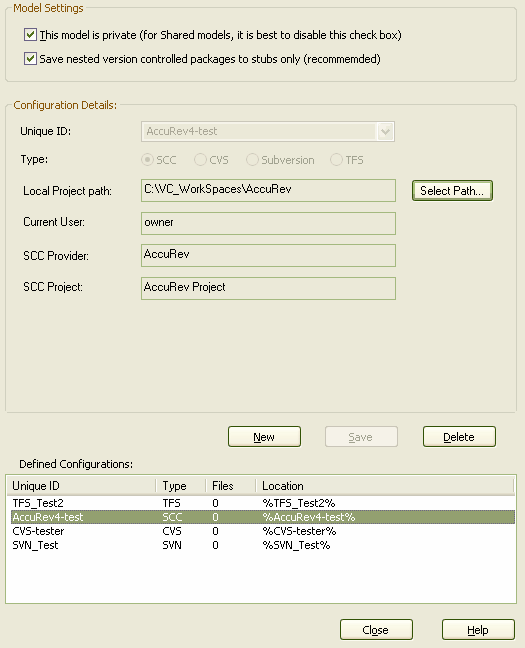 |
Note: A new entry is also created in the Local Paths list, with the same ID as the new version control configuration. The Local Path entry records the Local Project path, for use in subsequent path substitutions.
| 11. | When you have finished defining your version control configurations, click on the Close button. |
For further information on the fields on the Version Control Settings dialog, see the following table.
Field |
Description |
This model is private |
Unless specifically required, deselect the checkbox. This option controls whether the Get Latest and Get All Latest menu options are enabled. For an explanation, see Specify Private or Shared Models. |
Save nested version controlled packages to stubs only |
Defaults to selected. For a full explanation of this option, see Use Nested Version Control Packages. |
Unique ID |
Specify a configuration name that readily distinguishes this configuration from other configurations. The unique ID is displayed as a selection in the list of Version Control configurations a package can connect to. You can also click on the drop-down arrow and select a previous version control configuration, providing the configuration is not in the current model. |
Local Project Path |
The folder in which the XML files representing the packages are stored. This folder should already exist before it is specified here. Every PC using version control should have its own local SCC project folder, and this should not be a shared network folder. Particularly bear this in mind if you are creating a .EAP file that is to be shared (eg. a SQL database). |
Current User |
Read only. Shows your user name as the user currently logged into the SCC provider. |
SCC Provider |
Read only. Shows the name of the provider specified in the database. |
SCC Project |
Read only. Shows the project selected during the initial setup of the connection to the SCC provider. |
Note: We strongly urge you not to manipulate version controlled package files outside of Enterprise Architect. It is possible to leave the package files in a state that Enterprise Architect cannot recognize.
See Also


