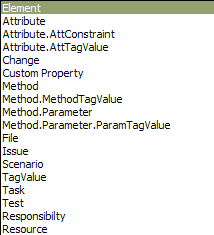Click on the Add Filter button in the Find in Project dialog. The Add Filters dialog displays.
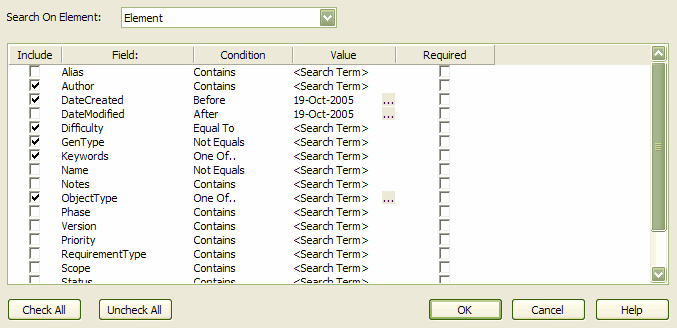
Field |
Description |
Search On Element |
Click on the drop-down arrow and select items to build up search filters on any information about an element. The following is a list of what is available.
|
Include |
Select the checkbox against each field item to include in your search. |
Field |
The name of the field to search. See Fields and Conditions. |
Condition |
The condition of the search parameter. See Fields and Conditions. |
Value |
Type a value pertaining to the selected element type. For example, the value could be a date for DateCreated or a text value for other element types. The search term can contain multiple values separated by commas; see Fields and Conditions. |
Required |
Select the checkbox against a particular field to generate a result set that must contain your search term in that field. |
Field Items Window
Buttons |
Description |
Check All |
Selects all the items to include them in the search definition. |
Uncheck All |
Deselects all the items to omit them from the search definition. |
OK |
Applies the filter. The fields selected are added to the search definition. |
You can add multiple search definitions as required. See the Fields and Conditions topic for more information.
See Also