Using the MDG Technology Wizard, you can create MDG Technology files that can include UML Profiles, Code Modules, Patterns, Images and Tagged Value Types. To create an MDG Technology file, follow the steps below:
| 1. | Select the Tools | Generate MDG Technology File menu option. The MDG Technology Creation Wizard screen displays.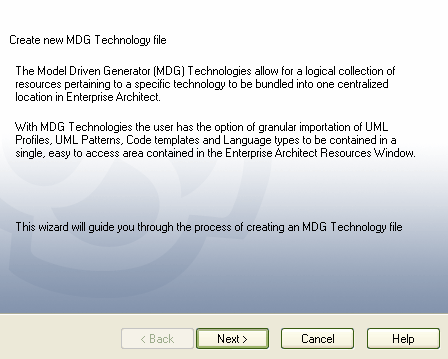 |
| 2. | Click on the Next button to proceed. The MDG Technology Wizard prompts you to: |
| · | Create an MDG Technology File by creating a new MDG Technology Selection (MTS) file |
| · | Create an MDG Technology File using an existing MTS file |
| · | Not use any MTS file. |

(An MTS file stores the selected options that you define during the creation of an MDG Technology File. If you use an MTS file, you can modify it to add or remove specific items in the MDG Technology File.)
| 3. | Select the appropriate MTS file option. Click on the Next button. If you selected an MTS file, the MDG Technology Wizard prompts you to save the changes in the existing MTS file or into a new MTS file. This enables you to create a modification based on the existing MTS file, while preserving the original file. 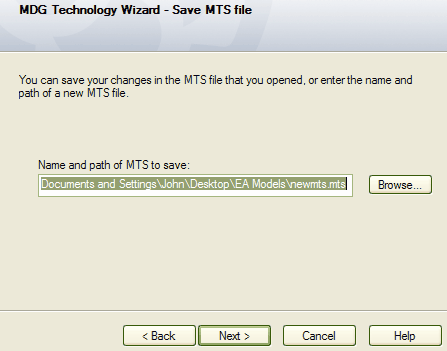 |
| 4. | Select the appropriate option and click on the Next button. The MDG Technology Wizard - Create screen displays. 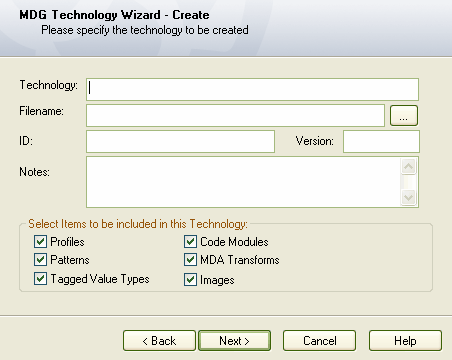 |
Field/Panel |
Description |
Technology |
Type the name of the MDG Technology. |
Filename |
Type or select the path and filename of the MDG Technology File (the file extension for this file is .xml). |
ID |
Type a reference for the MDG Technology File, up to 12 characters long. |
Version |
Type the version number of the MDG Technology File. |
Notes |
Type a short explanation of the functionality of the MDG Technology. |
Select Items to be included in this Technology |
Select the checkbox for each item to be included in the MDG Technology file. |
| 6. | The items selected in the Select Items to be included in this Technology panel run specific dialogs to enable selection of the specific items to be included in the MDG Technology. The methods used for selection of specific items are found in the following topics: |
| 7. | Click on the Next button. The MDG Technology Wizard - Finish screen displays, providing information on the items included in the MDG Technology File.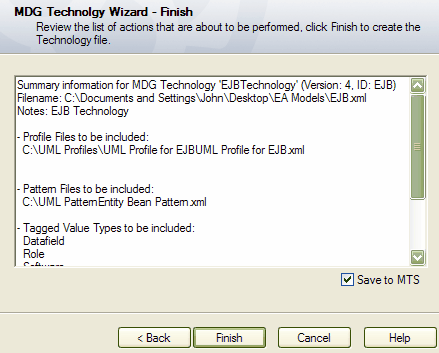 |
| 8. | If you have used an MTS file and want to update it, select the Save to MTS checkbox. |
| 9. | If you are satisfied with the selection of items, click on the Finish button |
To import the MDG Technology File into an Enterprise Architect model, see the Enterprise Architect User Guide.


