The Legacy RTF Style Editor enables you to edit the RTF associated with various sections of the RTF Report facility in Enterprise Architect. You would typically use this functionality to customize a report's look and feel for your company or client.
Note: The RTF Style Editor discussed here automatically displays when you modify or create a Legacy RTF template. If you select a template created in the enhanced RTF Style Template Editor, that editor opens automatically instead.
Create or Edit RTF Style Templates
| 1. | Select the View | Resources menu option to display the Resources window. |
| 2. | Expand the Templates folder. 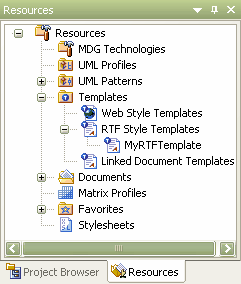 |
| 3. | To edit an existing Legacy template, expand the RTF Style Templates tree and double-click on the template name, or right-click and select the Modify RTF Style Template context menu option. The RTF Style Editor displays. See RTF Style Editor for further details. |
| 4. | Alternatively, to create a new Legacy template, right-click on RTF Style Templates and select the Create RTF Style Template (Legacy) context menu option. Enterprise Architect displays a prompt for the new template name. |
| 5. | Type the name of the new template and click on the OK button. The RTF Style Editor displays. See RTF Style Editor for further details. |
Tip: To delete a template, right-click on it and select the Delete RTF Style Template context menu option.
The RTF Style Editor contains a list of all available RTF fragments for modification and customization.
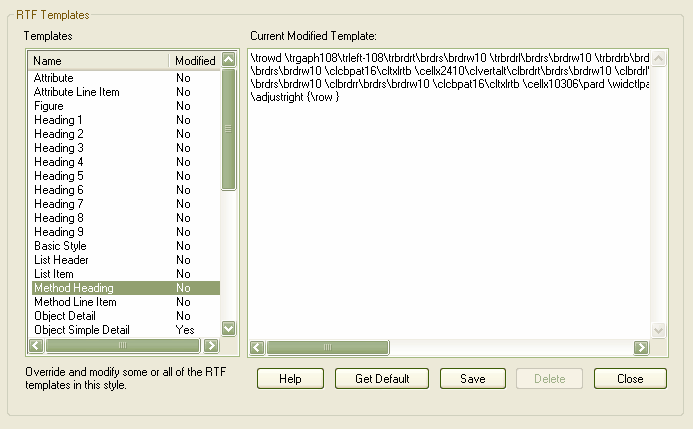
Each fragment typically contains RTF plus one or more special tag names that Enterprise Architect replaces with information during generation. Currently you cannot alter the content within the tag names, but you can omit a complete tag by removing it, or alter its basic display properties in the surrounding RTF.
Special tag names are delimited by # characters; for example, #NOTES#
Click on the:
| · | Get Default button to retrieve the default Enterprise Architect template for the currently-selected template item in the left hand list |
| · | Save button to save the version of the template for this style only |
| · | Delete button to remove your modified version of the template, which causes Enterprise Architect to use the default template during report generation. |
To select a template during report generation, click on the Style drop-down arrow on the Rich Text Format Report dialog. Once a style is selected, Enterprise Architect applies that to the current report. Select <basic> for the inbuilt style.
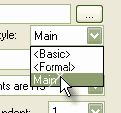
Tip: You can also alter the custom language settings.


