![]()
The Code Generation toolbar provides quick access to the following functions (in order):
| · | Set the default language |
| · | Set the default database |
| · | Import classes and interfaces from source files (see menu below) |
| · | Generate code for a single selected class [F11] |
| · | Batch generate code for one or more selected classes [Shift]+[F11] |
| · | Synchronize selected classes with source code [F7] |
| · | View code in default editor [F12]. |
Set Default Code Language
To set the default language for the model click on the Default Language drop-down arrow and select the appropriate language.
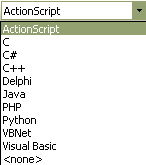
Set Default Database
To set the default database type for modeling click on the Default Database drop-down arrow and select the appropriate database type.
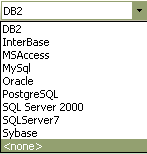
Import Code
To select a language for code generation, click on the drop-down arrow for the Import button.
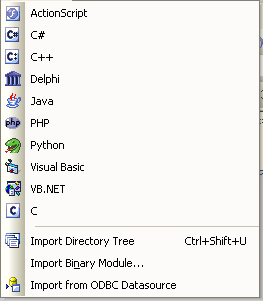
You can move this toolbar to any dockable position and it retains that position in subsequent sessions. You can hide or show the toolbar from the View | Toolbars menu option.
See Also


