Diagram Tabs are located at either the bottom or the top of the diagram area, above the status bar. The default location is at the bottom of the diagram area; for details of how to place the diagram tabs at the top, see the Configure Local Options | General topic. Each time you open a diagram, the diagram name is shown in the tab for easy identification and access.
![]()
Notice that the Use Case Model tab is bold; this means that the current diagram is the Use Case Model diagram.
Also notice that the Deliver Books tab has an asterisk. This means that there are unsaved changes in the Deliver Books diagram. To save the changes see below.
The Diagram Tabs Menu
To access the Diagram Tabs menu, right-click on an appropriate tab. In the example below, the Deliver Books tab was right-clicked.
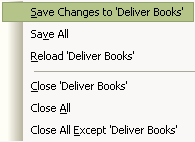
The table below explains each menu option.
Menu Option |
Description |
Save Changes to '<tab name>' |
Save the unsaved changes made to the diagram. |
Save All |
Save the model. |
Reload '<tab name>' |
Reopen the diagram without the unsaved changes; that is, revert to the state before any changes were made. |
Close '<tab name>' |
Close the diagram; Enterprise Architect prompts you to save changes to the diagram. |
Close All |
Close all open diagrams; Enterprise Architect prompts you to save any diagrams with unsaved changes. |
Close All Except '<tab name>' |
Close all diagrams except for '<tab name>' ; Enterprise Architect prompts you to save any diagrams with unsaved changes. |
See Also


