User security is not enabled by default in Enterprise Architect. To enable security in Enterprise Architect, follow the steps below.
| 1. | Access the Registered Users section of the Sparx Systems website (http://www.sparxsystems.com/registered/reg_ea_corp_ed.html), and obtain the Authorization Key. |
| 2. | Select the Project | Security | Enable Security menu option.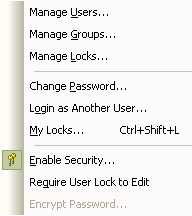 The Authorization dialog displays. |
| 3. | In the Enter authorization key field, type the authorization key from the Sparx Systems website. |
| 4. | Click on the OK button. Security is enabled, and an Admin user is created with full permissions and a password of password. |
| 5. | Close Enterprise Architect and reopen it, logging in as Admin. |
| 6. | Set up users and permissions as required. |
See Also


