The Tools menu provides access to various tools including those related to code engineering, managing .EAP files, spelling options, external resources and customization of features such as configuring shortcuts.
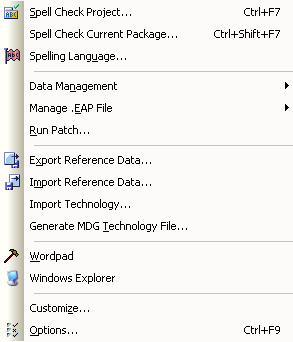
Menu Option |
Functionality and Function Keys |
Spell Check Project |
Spell check the current project. [Ctrl]+[F7] |
Spell Check Current Package |
Spell check the current package. [Ctrl]+[Shift]+[F7] |
Spelling Language |
Specify language to use for spell checking. |
Data Management |
See below. |
Manage .EAP File |
See below. |
Run Patch |
|
Export reference data to XML files for convenient model updating. |
|
Import reference data from XML files for convenient model updating. |
|
Import Technology |
Import Technology file. |
Generate MDG Technology File |
Displays the MDG Technology Wizard. See The Enterprise Architect Software Developers' Kit (SDK). |
Wordpad |
Open Wordpad. |
Windows Explorer |
Open Windows Explorer. |
Customize |
Customize the operation of Enterprise Architect. |
Options |
Customize your general settings through the Options dialog. [Ctrl]+[F9] |
The Data Management Sub-Menu
Manage your project's data.
Menu Option |
Description |
Move a complete project from one repository to another. Note: You cannot move a project from a source .EAP file of a version earlier than 3.5.0. |
|
Compare the total project sizes of two projects. |
|
Check data integrity of a project. [Shift]+[F9] |
The Manage .EAP File Sub-Menu
Repair, compact or replicate your .EAP file.
Menu Option |
Description |
Repair an Enterprise Architect project. If a project has not been closed properly, in rare cases it might not open correctly. This option attempts to repair such projects. Note: All users must be logged off the project while it is being repaired. |
|
Compact an Enterprise Architect project. Eventually projects might benefit from compacting to conserve space. Note: Ensure everyone is logged off the target project, then select this option to compact it. |
|
Make a design master project; this is the master project for creating replicas. |
|
Create a new replica from the Design Master. |
|
Copy changes from one replica set member to another. |
|
Remove all replication features if you no longer require a model to be replicable. |
|
Resolve any conflicts caused when multiple users have changed the same element between synchronization points. |
See Also


