The Settings menu enables you to configure various settings for your overall project. Configure the resources involved, general types, maintenance types, metrics and estimation types, stereotypes, Tagged Values, cardinality values, datatypes, language macros, local directories, image management, CSV import and export specifications, and reference data export/import.
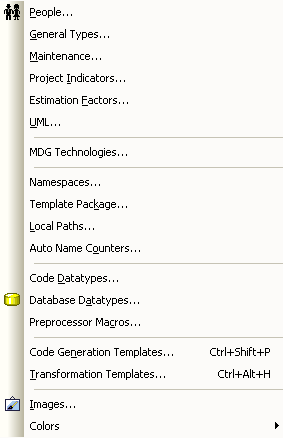
Menu Option |
Description |
||||
People |
Displays the People dialog, which enables you to configure the authors, clients, resources and roles for your project. |
||||
General Types |
Displays the General Types dialog, which enables you to configure requirements, status types, constraints and scenarios for your project. |
||||
Maintenance |
Displays the Maintenance dialog, which enables you to track problem types and test types. |
||||
Project Indicators |
Enables you to define the project indicators (risks, efforts and metrics) used in Resource Management. |
||||
Estimation Factors |
Displays the Estimation factors dialog, which enables you to configure estimation factor types (Technical Complexity Factors, Environmental Complexity Factors, and Default Hour Rate) for your project. |
||||
UML |
Enables you to configure stereotypes, Tagged Values and the cardinality list for your project. |
||||
MDG Technologies |
Displays the MDG Technologies dialog, which enables you to load in and use MDG Technology files. |
||||
Namespaces |
Enables you to locate and delete model namespaces. |
||||
Template Package |
Enables you to configure or change the default template directory. |
||||
Enables you to configure local directories and paths. |
|||||
Enables you to configure automatic naming for elements. |
|||||
Code Datatypes |
Enables you to add, modify and delete programming languages datatypes. |
||||
Database Datatypes |
Enables you to add, modify and delete database datatypes. |
||||
Preprocessor Macros |
Enables you to add and delete preprocessor macros. |
||||
Code Generation Templates |
Enables you to modify code generation templates using the Code Templates Editor. [Ctrl]+[Shift]+[P] |
||||
Transformation Templates |
Enables you to modify transformation templates using the Transformation Templates Editor. [Ctrl]+[Alt]+[H] |
||||
Images |
Opens the Image Manager. |
||||
Colors |
Enables you to configure the custom colors for the project. Displays two options:
Custom colors are as used in the Appearance dialog. |
See Also


