From the View menu you can set local user preferences, including which toolbars or windows are hidden or visible.
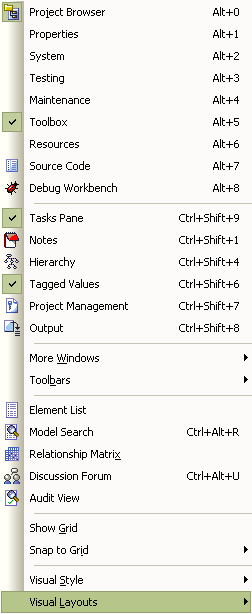
Menu Option |
Functionality and Function Keys |
Project Browser |
Select to show the Project Browser window, deselect to hide it. [Alt]+[0] |
Properties |
Select to show the Properties window, deselect to hide it. [Alt]+[1] |
System |
Select to show the System window, deselect to hide it. [Alt]+[2] |
Testing |
Select to show the Testing window , deselect to hide it. [Alt]+[3] |
Maintenance |
Select to show the Maintenance window, deselect to hide it. [Alt]+[4] |
Toolbox |
Select to show the Enterprise Architect UML Toolbox window, deselect to hide it. [Alt]+[5] |
Resources |
Select to show the Resources window, deselect to hide it. [Alt]+[6] |
Source Code |
Select to show the Source Code Viewer window, deselect to hide it. [Alt]+[7] |
Debug Workbench |
Select to show the Debug Workbench, deselect to hide it. [Alt]+[8] |
Tasks Pane |
Select to show the Tasks Pane, deselect to hide it. [Ctrl]+[Shift]+[9] |
Notes |
Select to show the Notes[****]window, deselect to hide it. [Ctrl]+[Shift]+[1] |
Hierarchy |
Select to show the Hierarchy window, deselect to hide it. [Ctrl]+[Shift]+[4] |
Tagged Values |
Select to show the Tagged Values window, deselect to hide it. [Ctrl]+[Shift]+[6] |
Project Management |
Select to show the Project Management window, deselect to hide it. [Ctrl]+[Shift]+[7] |
Output |
Select to show the Output window, deselect to hide it. [Ctrl]+[Shift]+[8] |
More Windows |
See explanation below. |
Toolbars |
See explanation below. |
Displays the current diagram or package in context-sensitive, editable flat list. |
|
Opens the Enterprise Architect Model Search window and its facilities. [Ctrl]+[Alt]+[R] |
|
Opens the relationship matrix to cross reference elements to each other by connector type. |
|
Opens the Project Forum. [Ctrl]+[Alt]+[U] |
|
Displays the Audit View, which shows the information that has been recorded by auditing. |
|
Show Grid |
Select to show the grid, deselect to hide it. |
Snap to Grid |
See explanation below. |
Visual Style |
See explanation below. |
Visual Layouts |
See explanation below. |
The More Windows Sub-Menu
Select the windows to be visible and deselect those to be hidden. You can select from:
| · | Relationships [Ctrl]+[Shift]+[2] |
| · | Rules and Scenarios [Ctrl]+[Shift]+[3] |
| · | Web Browser [Ctrl]+[Shift]+[3] - Opens the web browser page at the site you have specified on the Options dialog, in the Web Home field. |
| · | Pan and Zoom [Ctrl]+[Shift]+[N] |
Note: This sub-menu is a tear off menu.
The Toolbars Sub-Menu
Select the toolbars to be visible and deselect those to be hidden. You can select from:
Note: This sub-menu is a tear off menu.
The Snap to Grid Sub-Menu
The Snap to Grid menu offers two options:
| · | Standard Grid - constrains elements to the grid when they are added to diagrams. |
| · | Smart Placement - places elements even distances away from other elements and spaces elements evenly. |
If the Standard Grid or Smart Placement options are not enabled, the elements can be placed freely on the diagram.
The Visual Style Sub-Menu
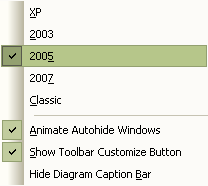
Displays windows with the following visual styles:
| · | A flat XP look and feel |
| · | The 2003 style look and feel |
| · | The 2005 style look and feel |
| · | The modern 2007 look and feel |
| · | Classic Windows look and feel. |
You can also use the:
| · | Animate Autohide Windows option to animate windows that have been automatically hidden |
| · | Show Toolbar Customize Button option to toggle the button on the end of the toolbar that enables you to customize the toolbar buttons, as shown below: |
![]()
| · | Hide Diagram Caption Bar option to hide or redisplay the diagram caption bar at the top or bottom of a diagram. The caption bar is illustrated below: |
![]()
The Visual Layouts Sub-Menu
Set the layout of docked windows, toolbars and the Enterprise Architect UML Toolbox to a custom layout. Current options are the default layout, your own user layout , or the Iconix layout for working with the Iconix process.
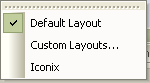
See Also


