Use the Project menu for tasks related to the management of your project, such as recording issues, setting estimation parameters and compiling a glossary.
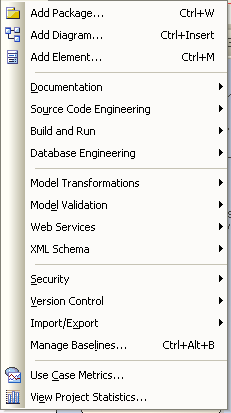
Menu Option |
Use to |
Add Package |
Create a new package. [Ctrl]+[W] |
Create a new diagram in the current package. [Ctrl]+[Y] |
|
Create a new element on the current diagram. [Ctrl]+[M] |
|
Documentation |
See below. |
Source Code Engineering |
See below. |
Build and Run |
See below. |
Database Engineering |
See below. |
Model Transformations |
See below. |
Model Validation |
See below. |
Web Services |
See below. |
XML Schema |
See below. |
Security |
See below. |
Version Control |
See below. |
Import/Export |
See below. |
Store a model branch as a snapshot. [Ctrl]+[Alt]+[B]. Available in the Corporate edition only. |
|
Use Case Metrics |
Set Use Case Metrics to assist in estimating project size. |
View Project Statistics |
View some basic project statistics. |
The Documentation Sub-Menu
Note: This sub-menu is a tear off menu.
Generate various types of documentation.
Menu Option |
Use to |
Generate a report for the currently selected package in rich text format. [F8] |
|
Generate a report for the currently selected package in HTML format. [Shift]+[F8] |
|
Generate an RTF report containing only a selection of diagrams. [Ctrl]+[Shift]+[F8] |
|
Generate an RTF report of the model's existing test documentation. |
|
Generate an RTF report of the model's Issues. |
|
Generate an RTF report of the model's Glossary. |
|
Implementation Details |
Generate an implementation report for the currently-selected package. |
Dependency Details |
Generate a dependency report for the currently-selected package. |
Testing Details |
Generate test details for the currently-selected package. |
Resource and Tasking Details |
View resource details. |
The Source Code Engineering Sub-Menu
Note: This sub-menu is a tear off menu.
Forward and reverse engineer code using the language of your choice.
Menu Option |
Use to |
Generate source code for the currently selected package. [Ctrl]+[Alt]+[K] |
|
Synchronize Package Contents |
Synchronize selected package with the source code. [Ctrl]+[Alt]+[M] |
Reverse engineer an entire directory structure. [Ctrl]+[Shift]+[U] |
|
Import a binary module (Corporate and Professional editions only). |
|
Import code written in ActionScript with the file extension .AS. |
|
Import code written in ANSI C with the file extension .C or .H. |
|
Import code written in the C# programming language with the file extension .CS. |
|
Import code written in the C++ programming language with the file extension .H, .HPP, or .HH. |
|
Import code written in the Delphi programming language with the file extension .PAS. |
|
Import code written in the Java programming language with the file extension .JAVA. |
|
Import code written in PHP with the file extension .PHP, .PHP4, .INC. |
|
Import code written in Python with the file extension .PY |
|
Import code written in the Visual Basic programming language with the file extension .FRM, .CLS, .BAS or .CTL. |
|
Import code written in the VB.Net programming language with the file extension .VB. |
The Build and Run Sub-Menu
Link your project with a compiler for building, running and debugging.
Menu Option |
Use to |
Create and configure compiler scripts. [Shift]+[F12] |
|
Build the application for your current script. Execute the Build script in the Source Code Configuration dialog. [Ctrl]+[Shift]+[F12] |
|
Execute the Test script you configured in the Source Code Configuration dialog. [Ctrl]+[Alt]+[F12] |
|
[Ctrl]+[F12] |
|
[Ctrl]+[Shift]+[Alt]+[F12] |
|
Run the application. Execute the Run script in the Source Code Configuration dialog. [Ctrl]+[Alt]+[F5] |
|
Debug Pause |
Pause and restart execution of a debug run. |
Step into the current function. [Ctrl]+[Alt]+[F6] |
|
Step over the current function. [Ctrl]+[Alt]+[F7] |
|
Step out of the current function. [Ctrl]+[Alt]+[F8] |
|
Stop the current debug session. [Ctrl]+[Alt]+[F9] |
|
Start recording your trace for a debug session. |
|
Stop the recording. |
|
Auto Record Thread |
Autorecord your debug session. The Stack Trace History, Stack tab and Source Code Editor dynamically update to reflect the current execution sequence for the thread; Stack Trace Recording ends when the thread ends, or when you click on the Stop button. |
Show/Hide Execution |
Displays the executing code when a thread has encountered a breakpoint. The command presents the source code file in an editor window with the current line of code highlighted for the thread that has the current focus. |
Create a sequence diagram from the Stack Trace History. |
The Database Engineering Sub-Menu
Menu Option |
Use to |
Import a database schema from an ODBC data source. |
|
Generate a DDL script to create the tables in the currently selected package. |
The Model Transformations Sub-Menu
Menu Option |
Use to |
Perform an MDA-Style transformation to the currently selected elements. [Ctrl]+[Alt]+[F] |
|
Perform an MDA-Style transformation to the currently selected package. [Ctrl]+[Shift]+[H] |
The Model Validation Sub-Menu
Note: This sub-menu is a tear off menu.
Menu Option |
Use to |
Validate Selected |
Validate a selected element, diagram or package from the Project Browser window. [Ctrl]+[Alt]+[V] |
Cancel Validation |
Cancel the validation process. |
Configure |
Configure the Validation rules from the list of available rules. |
The Web Services Sub-Menu
Menu Option |
Use to |
Reverse engineer a WSDL file as a UML Class model. |
|
Forward engineer a UML Class model to a Web Service Definition Language (WSDL) file. |
The XML Schema Sub-Menu
Menu Option |
Use to |
Reverse engineer a W3C XML Schema (XSD) file as a UML Class model. |
|
Forward engineer a UML Class model to a W3C XML Schema (XSD) file. |
The Security Sub-Menu
Note: This feature is available in the Corporate edition only.
Note: This sub-menu is a tear off menu.
Configure security settings for your project.
Menu Option |
Use to |
Add, modify and remove users, including maintaining permissions. |
|
Add, modify and remove security groups, including maintaining permissions. |
|
View and manage element locks. |
|
Change Password |
Change current security password. |
Login as Another User |
Switch login to a different user. |
View and delete user level locks. [Ctrl]+[Shift]+[L] |
|
Enable Security |
Enable or disable user security to limit access to update functions in the model. |
Require User Lock to Edit |
Control the security policy. |
Encrypt Password |
Add encryption to your password. |
The Version Control Sub-Menu
Menu Option |
Use to |
Specify whether this package (and its children) is controlled and, if so, which file it is controlled through. [Ctrl]+[Alt]+[P] |
|
Specify the options required to connect to a Source Code Control (SCC) provider. |
|
Work Offline |
Disconnect version control from the network. |
Note: This sub-menu is a tear off menu.
Perform import and export to XMI and CSV.
Menu Option |
Use to |
Import a package from an XMI (XML based) file. [Ctrl]+[Alt]+[I] |
|
Export the currently selected package to an XMI (XML based) file. [Ctrl]+[Alt]+[E] |
|
Import or Export information on Enterprise Architect elements in CSV format. [Ctrl]+[Alt]+[C] |
|
Set up CSV import Export Specifications. |
|
Export a group of controlled packages in one action. |
|
Run a batch import of multiple packages. |
See Also


